Add local and fun scenes to your next Zoom meeting with our custom photo backgrounds below!
How to add a Zoom background:
- Click the photo(s) you love best from the gallery below.
- Right click on that photo and save.
- When you open the Zoom app, click your profile in the top right corner, and click Settings.
- On the menu to the left, click Virtual Background.
- You’ll see a few default background options provided by Zoom, but this is where you can upload a photo to use as your background. Click the + icon next to where it says Choose Virtual Background. A box will pop up allowing you to upload a photo from your computer. Click on the one you want, and it will appear alongside the other pictures as an option for you to choose from.








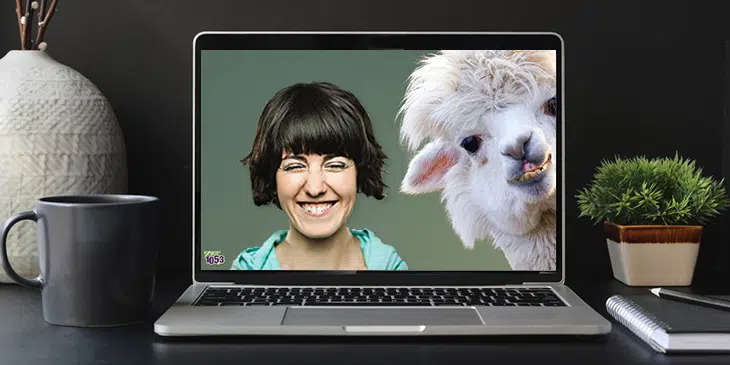









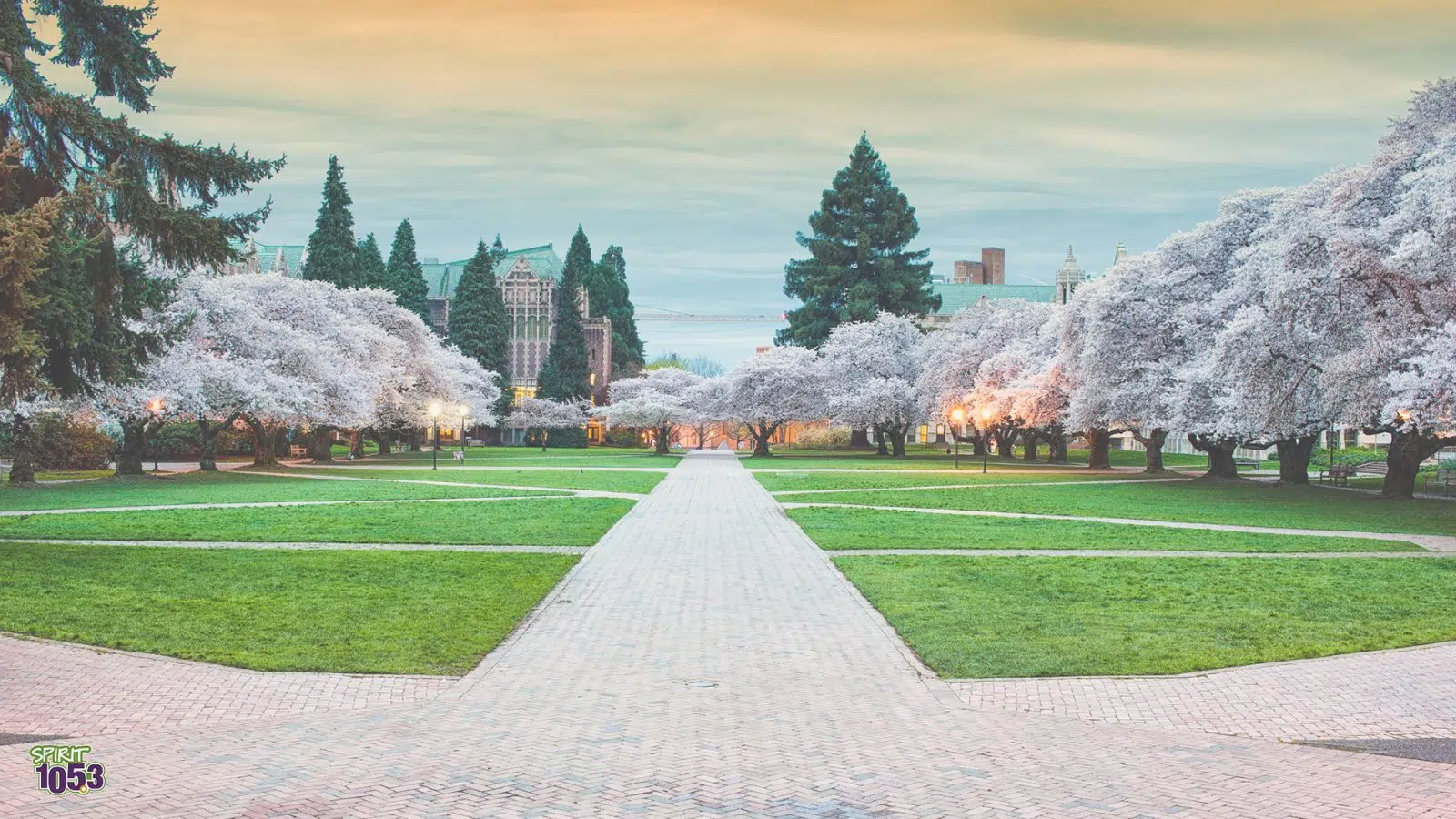

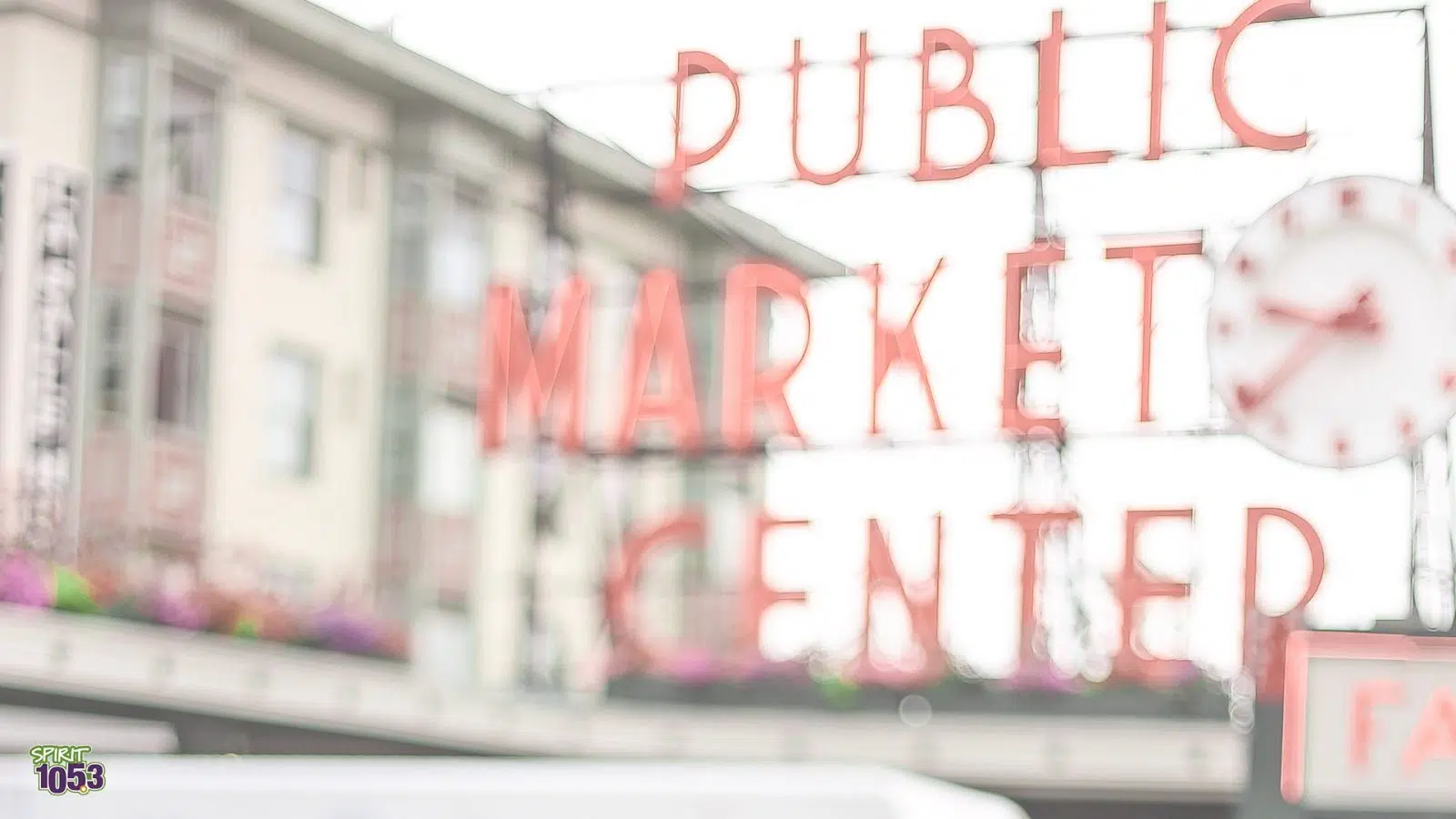
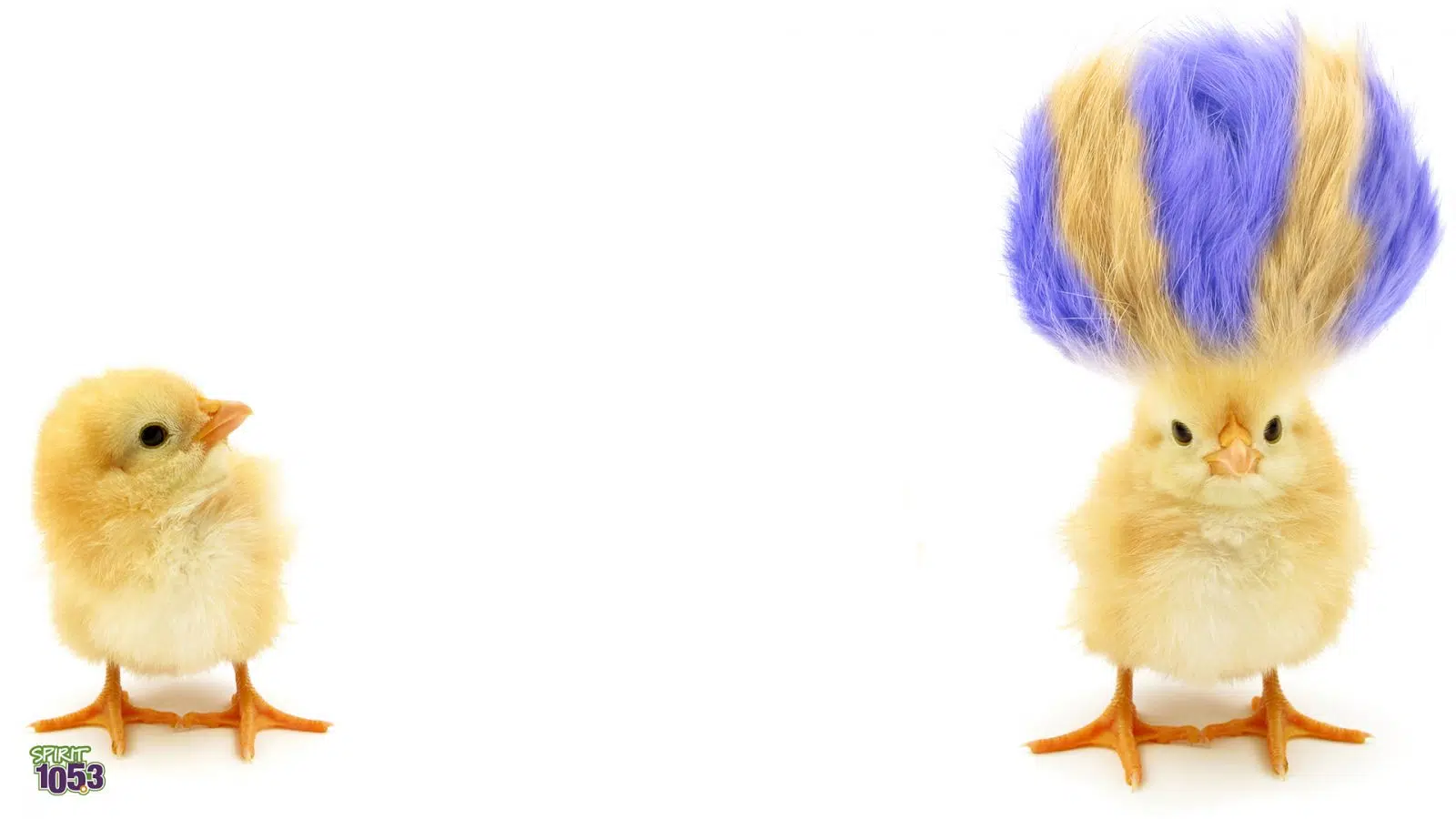




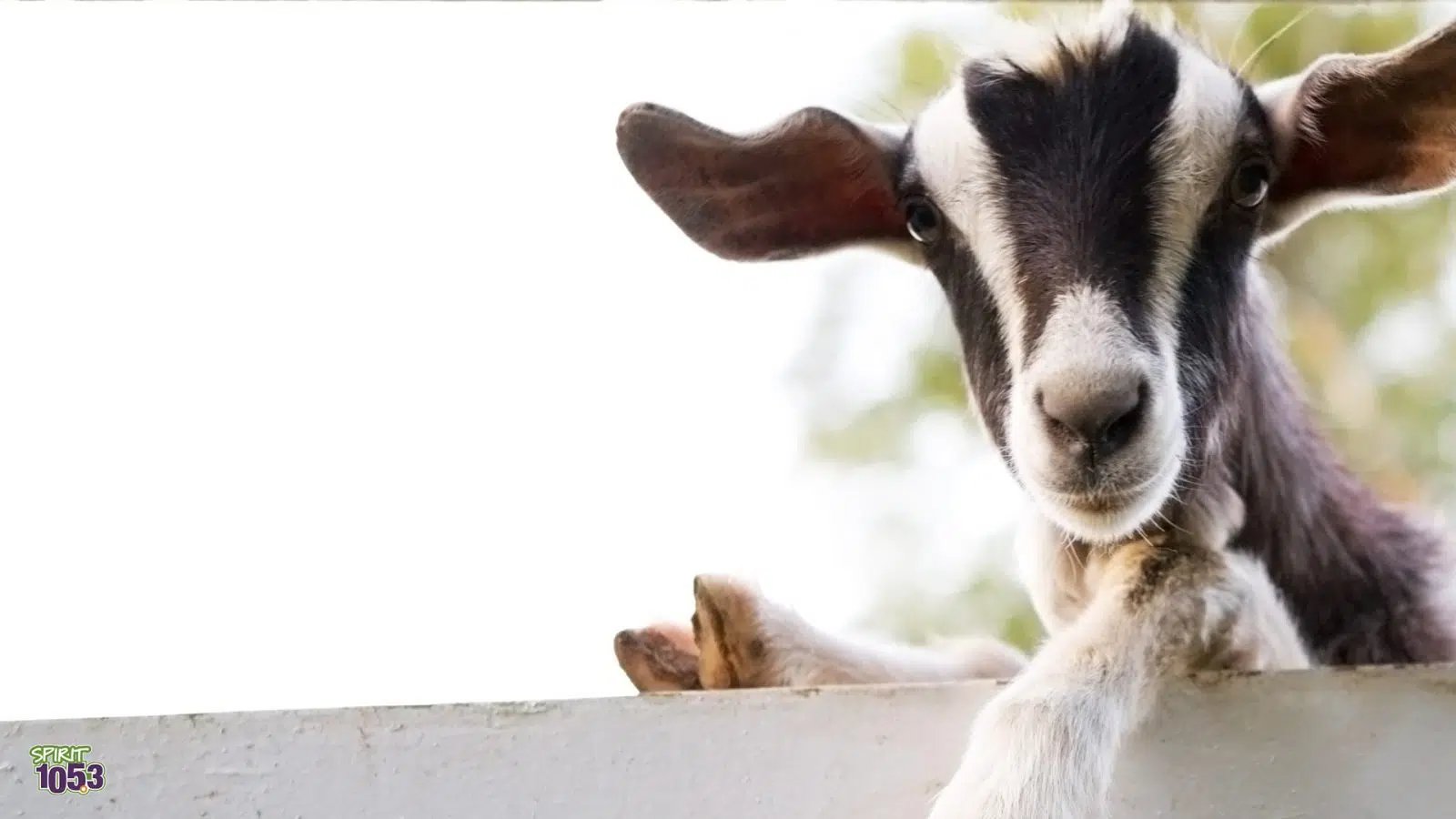


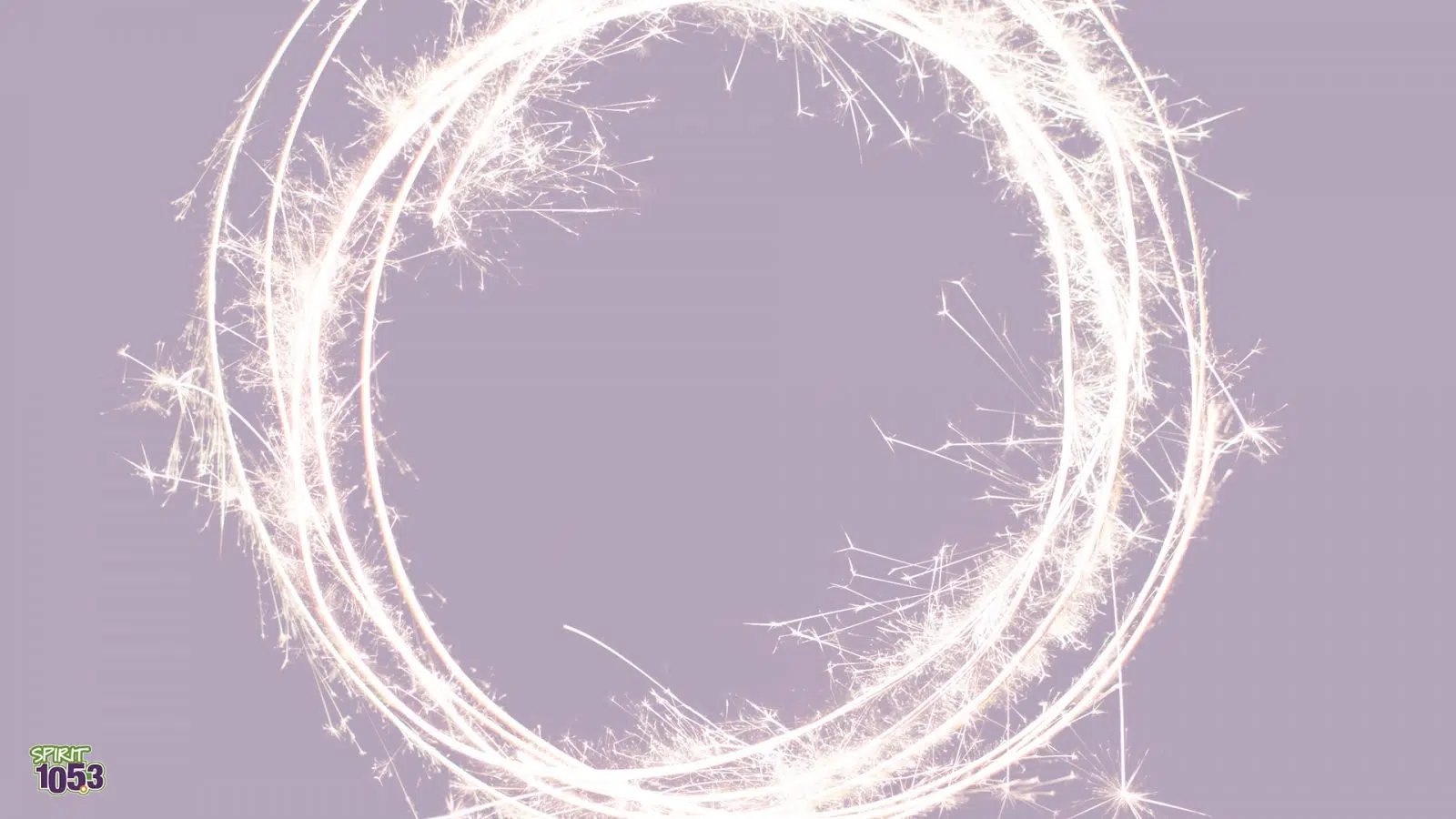
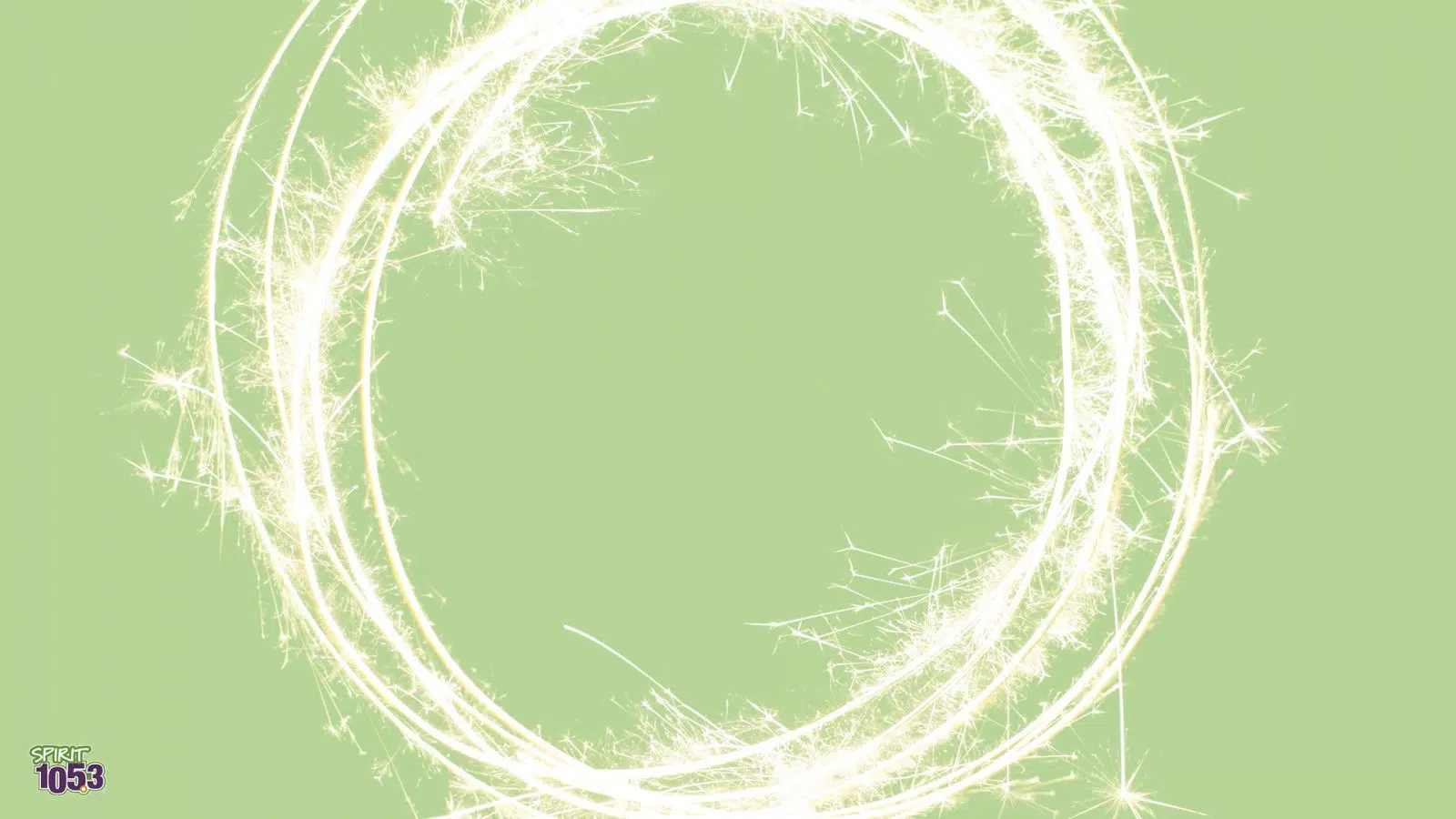
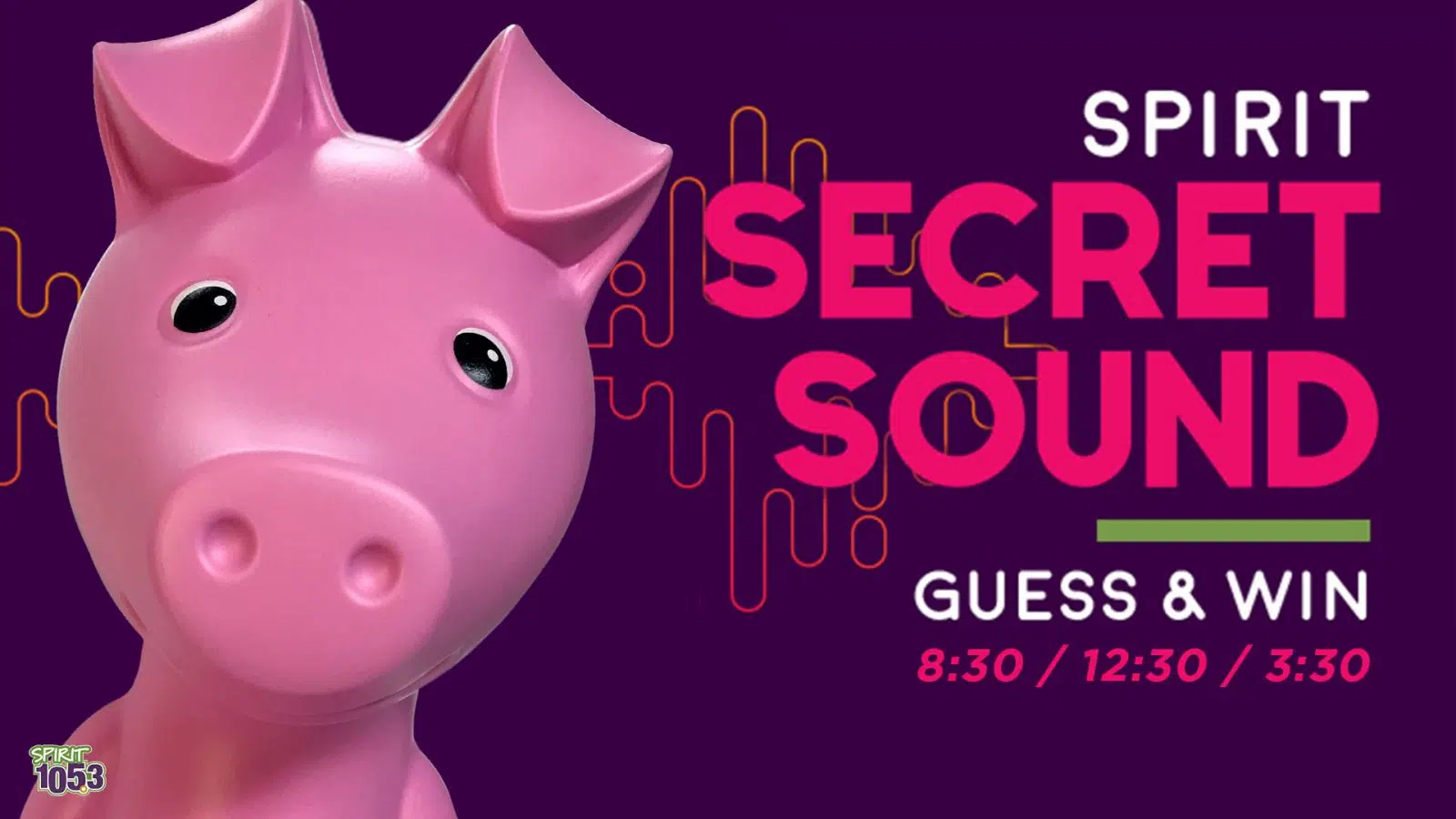







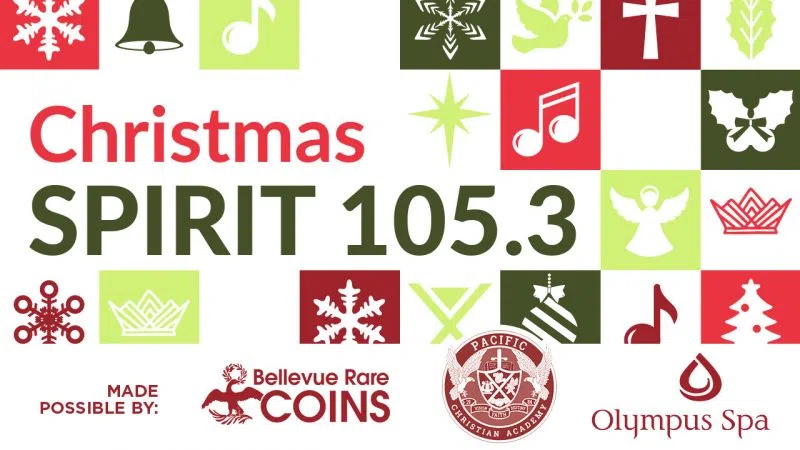





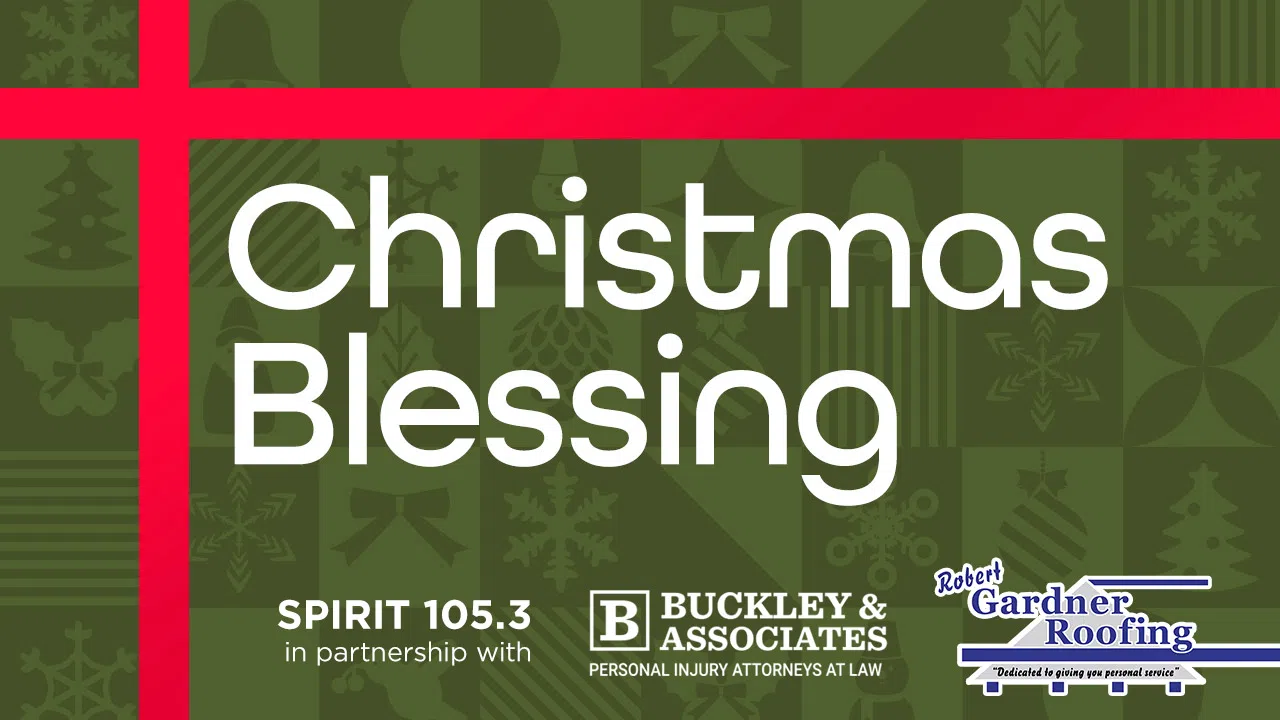

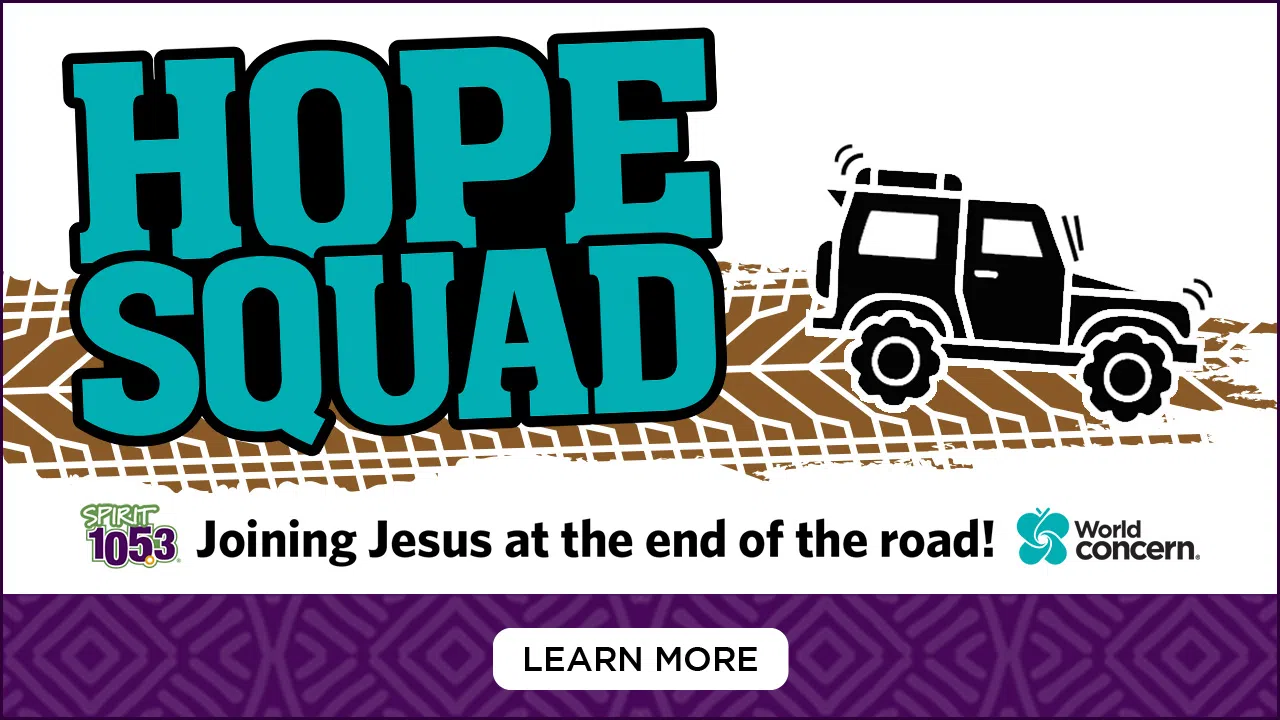
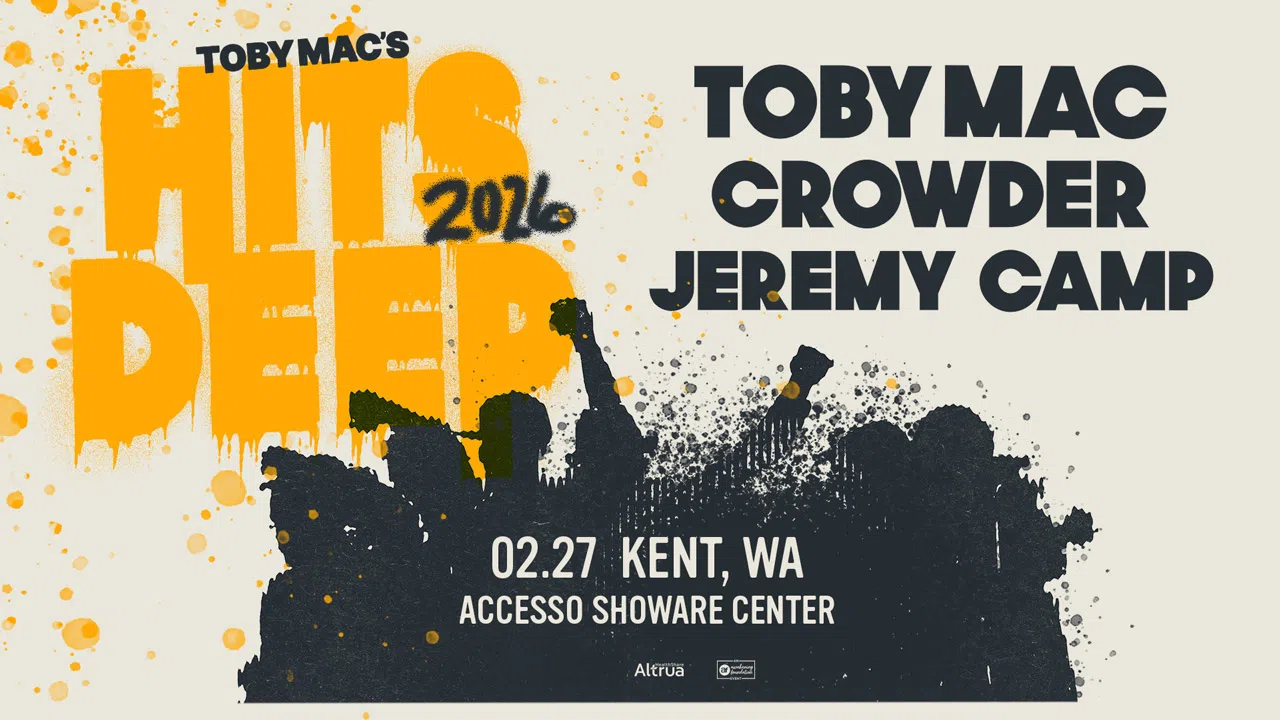
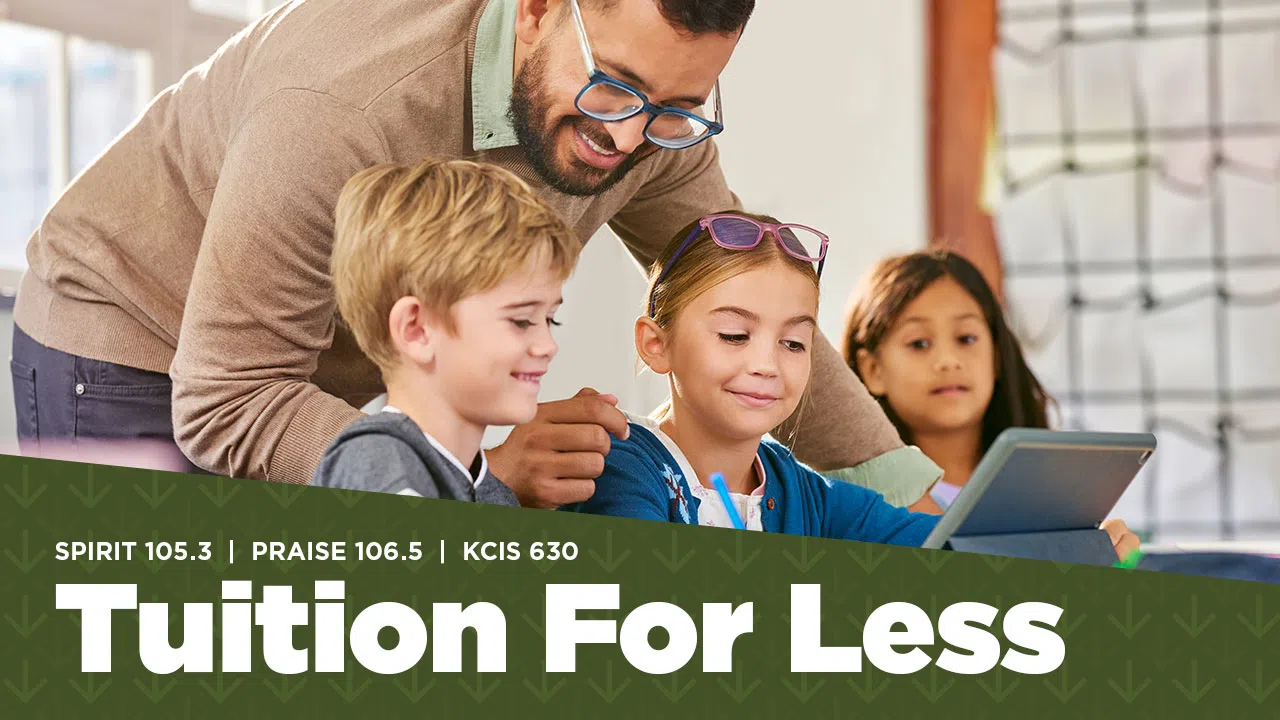
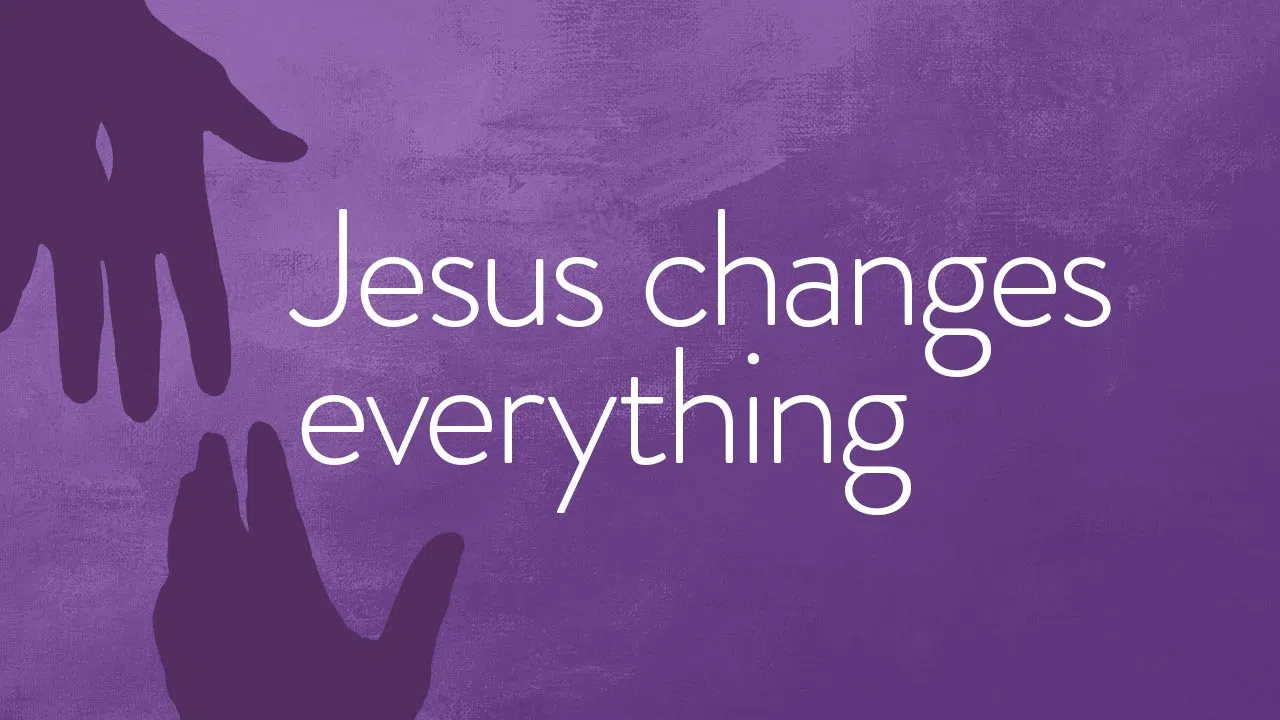
Comments